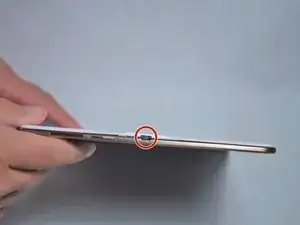Introduction
This guide will give step by step instructions on how to remove and replace both speakers in a Samsung Galaxy Tab S 10.5.
Tools
Parts
-
-
Place the plastic opening tool into the SD card slot or charge port.
-
Try in an upward motion until you see a separation between the tablet and back cover.
-
-
-
Starting with the right speaker, remove the 10 mm Phillips #000 screws.
-
Use the spudger to begin pulling out the speaker.
-
Wedge the spudger beneath the amplifier to remove it from the adhesive holding it down.
-
-
-
Pull the speaker out and lay it to the side until the rest of the connections are disconnected.
-
-
-
There are four slots that are located along the border that can be used to remove the strip that is glued to the side.
-
Wedge the tweezers in each slot to carefully remove the strip.
-
To reassemble your device, follow these instructions in reverse order.
3 comments
Thanks, but I have one big question. I removed the back cover, but I still have no idea how to remove the white plastic frame that covers the outer edge of the speakers. In your guide, it just seems to magically disappear.
fongs89 -
Absolutely right. See my comment above. Carefully prising with the right tools between the display and the frame - the bezel - and working around the outside of the display will eventually cause the bezel to come away from the display with the back cover attached. You can then access the parts you need to get to.
PhilipHN -
Suggestion….add the necessary step of removing the frame that covers the left speaker. If you follow the instructions in this guide, you will not be able to access and remove the left speaker, which is critical considering the on off and volume switches are integral to the speaker.