Introduction
This guide will give step by step instructions on how to remove and replace an existing battery in the Samsung Galaxy Tab S 10.5.
Tools
Parts
-
-
Place the plastic opening tool into the SD card slot or charge port.
-
Try in an upward motion until you see a separation between the tablet and back cover.
-
-
-
Using tweezers, peel back the green tape from the ZIF connectors on the two black ribbon cables.
-
Use a plastic opening tool to lift up the plastic clips on the ZIF connectors.
-
-
-
Place the plastic opening tool between the frame and battery.
-
Move the plastic opening tool in a downward motion, away from the battery to bring the battery out of the device.
-
To reassemble your device, follow these instructions in reverse order.
19 comments
where is a good place to buy a replacement battery?
Artículo muy positivo: pasos muy bien detallados. Me ha resultado fácil la el cambio de batería. Gracias por tu colaboración.
Bought mine off of ebay

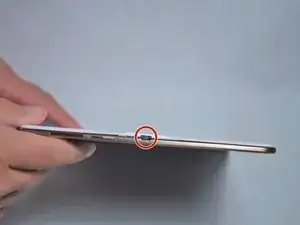












It is not necessary to remove just the white part under penalty of breaking the pins, it is necessary to remove the back with the colored outline of the tablet
paquito -
Both plastic tools broke within the first two minutes of use. Had to resort to a narrow conventional flat screwdriver.
Dennis Durost -