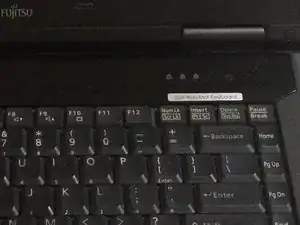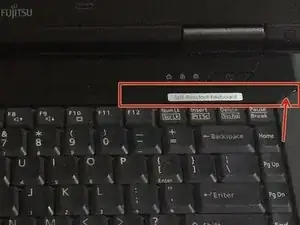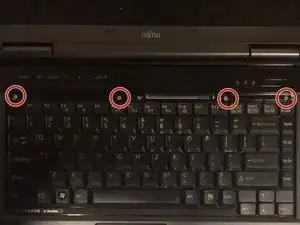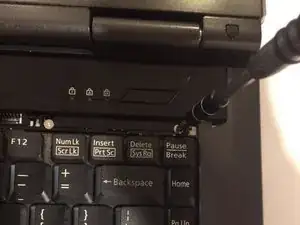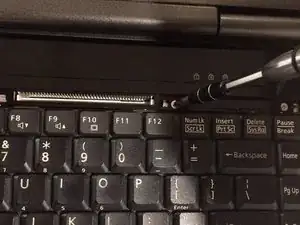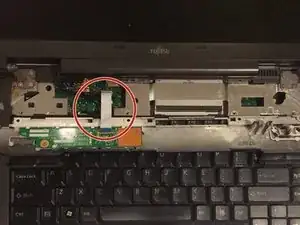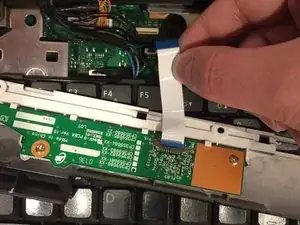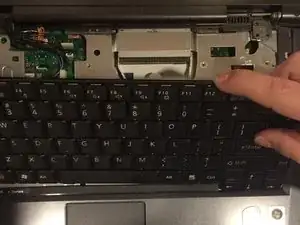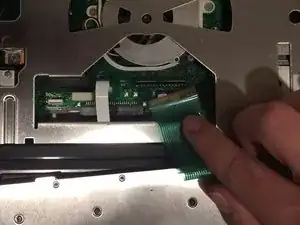Introduction
They keyboard is an important component of a laptop and helps the user write text on a computer. If the keys on your laptop are not registering, you may need to replace your keyboard. This guide will walk you through the steps to complete this replacement in your Fujitsu Lifebook Model A6110 Laptop.
Tools
-
-
Flip your laptop so that the bottom of the laptop is facing up and the hinges of the screen are closest to you.
-
-
-
To remove the battery, place your fingers underneath the two clips and simultaneously lift them up while pulling the cover towards you.
-
-
-
Position the laptop like you would if you were to use it. Open the screen to a 180 degrees angle. The screen and the keyboard needs to face up before proceeding.
-
Using a flat edge of the plastic spudger, gently lift the piece of plastic located in the red square. Carefully insert the spudger between the inner edge marked by the arrow.
-
-
-
With a Phillips #1 screwdriver, unscrew the four-six mm screws that were hidden under the plastic piece you removed.
-
-
-
Lift up on the inner edges of the hinges for the screen. This will detach the face-plate from the computer. Use a spudger to make this process easier.
-
The ribbon is located in the top left-hand corner and needs to carefully disconnected from the motherboard, as shown in the next step.
-
-
-
Detach the ribbon from the motherboard, which will allow you to finish removing the face-plate from the computer.
-
To detach the ribbon, grip the ribbon at the base that is attached to the motherboard, which is the large green circuit-board in the body of the computer.
-
-
-
Detatch the ribbon from the motherboard
-
To detach the ribbon, grip the ribbon at the base that is attached to the motherboard, which is the large green circuit-board in the body of the computer.
-
To reassemble your device, follow these instructions in reverse order.