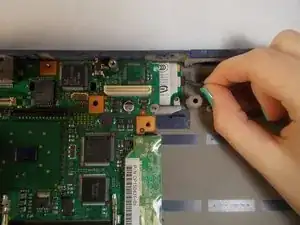Introduction
If the laptop tends to overheat then the laptop fan may need to be replaced, this guide will show you how to remove the fan from the Fujitsu Lifebook S6120.
Tools
-
-
Push the two tabs in towards the laptop.
-
Lift the battery up and out from the frame of the laptop.
-
-
-
Use a plastic opening tool to lift the back of the hinge cover on the left and right sides of the computer.
-
-
-
Use a Philips head #0 to remove the 5mm screws.
-
Use a Philips head #00 to remove the 4mm screws.
-
-
-
Remove the 3.5mm screws with a Philips head #0.
-
Remove the metal bracket and other pieces that rely on it for structure.
-
Conclusion
To reassemble your device, follow these instructions in reverse order.