Introduction
If the battery of your Fugoo Style XL Portable Bluetooth Speaker has lost its ability to hold a charge, it may need to be replaced. The Fugoo Style XL includes a rechargeable lithium-ion battery that can stop functioning after a number of repeated charge cycles. This guide shows the steps and tools necessary for disassembling the speaker so that a new battery can be installed. Some of these steps require careful handling of wires and other circuit components.
If you think that your battery is swollen, review this guide to learn how to handle it safely. Make sure to power down your device before you begin.
Tools
-
-
Using your hand, gently lift the large plastic tab secured to the rubber holding.
-
After lifting the tab, slide the speaker out of its case.
-
-
-
Remove the 8 screws (4 on each side) that hold the covers that conceal the bass speakers. Remove these 3mm screws using a #2.0 Hex screwdriver.
-
-
-
Using a pair of tweezers or your hand, carefully remove the red bundled cable connectors from the motherboard.
-
When the red bundled cable connectors are disconnected, set the outer casing aside.
-
-
-
Untangle any blue bundled cable connectors and gently remove them from the motherboard using a pair of tweezers.
-
-
-
Using a T9 screwdriver, remove the 8 screws (4 on each speaker) surrounding the midwoofers.
-
Using your hand, carefully remove the midwoofers.
-
-
-
Using a pair of tweezers, lift the padded holding that secures the ZIF connector to the motherboard. The connector will release from the motherboard once the padding is lifted.
-
-
-
Carefully lift the battery and motherboard unit halfway out of the casing. The motherboard is connected to the battery directly.
-
When the cable is disconnected, fully remove the motherboard and battery unit.
-
-
-
Remove the 3mm screws using a #2.0 Hex screwdriver. There are 4 of these screws (2 on each side) that connect the motherboard to the battery unit.
-
When the screws are removed, use an iFixit opening tool to remove the motherboard from the two clamps securing it to the battery pack.
-
-
-
Using tweezers or your hand, carefully disconnect the bundled cables connecting the battery to the motherboard.
-
To reassemble your device, follow these instructions in reverse order.
6 comments
Where can I purchase a replacement battery?
Thanks, it was clear and very help full, fortunately for me it was a solder defect on battery PCB, I just refresh the solder joint with new solder and the speaker works perfectly.
Also I found in Ebay some batteries replacement of 3.7V and 3000mah, but you will need to assembly the battery pack , that will need some electronic knowledge, but I think is not really hard to do.































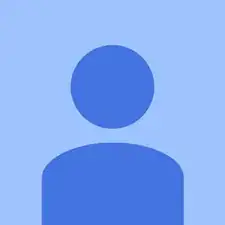
Where can I buy this fabric cover.
ricky.rctab@gmail.com Magic123 -