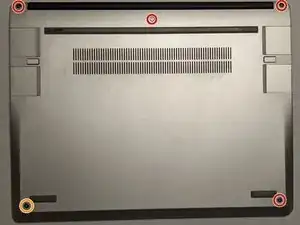Introduction
Use this guide to replace the Input Cover on your Framework laptop.
You'll only need a T5 bit screwdriver and a replacement Input Cover for this guide. Note: The Framework laptop comes with a screwdriver with a T5 bit and a spudger.
Tools
Parts
-
-
Close the laptop lid and place it upside down.
-
Locate the five T5 bits underneath the laptop. Using a screwdriver with a T5 bit, unscrew the five screws on the bottom cover.
-
The screw on the bottom left will not unscrew as far. This screw lifts the input cover slightly.
-
-
-
Flip the laptop over and open the lid.
-
The bottom right corner of the input cover should have lifted up to reveal a small gap which can be used to remove the input cover.
-
Carefully lift the input cover up from the bottom right corner using your finger or a pry tool. The input cover should be only held in place with magnets.
-
-
-
Locate the large black cable on the right side connecting the touchpad to the mainboard.
-
On the mainboard side of the cable, there is a large loop with a orange spot. Insert your finger through the loop and pull up.
-
You can now safely remove the input cover from the laptop.
-
Remember to connect the new touchpad cable to the mainboard before placing the new input cover on the laptop.
-
To reassemble your device, follow these instructions in reverse order.
Repair didn’t go as planned? Try some basic troubleshooting, or ask our Framework Laptop 13 answers community for help.