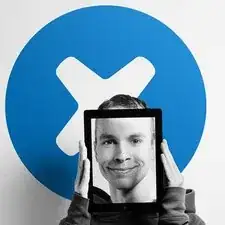Introduction
Use this guide to replace just the RF Cable on your Fairphone.
Tools
Parts
-
-
With the indentation as leverage, use your fingernail to pry the bottom portion of the back cover from the phone.
-
-
-
Use a fingernail in this indentation to push the battery toward the top of the phone
-
Pull the battery out away from the phone.
-
-
-
Use your finger to slide the SIM card straight down out of its tray.
-
Remove the SIM card from your Fairphone.
-
-
-
If you have a microSD card, use your finger to slide it straight out of its slot.
-
Remove the microSD card from your phone.
-
-
-
Use an opening pick to carefully pry the midframe away from the display assembly.
-
Start just below the volume rocker and work your way down toward the bottom of the phone, freeing the plastic clips along the side.
-
-
-
Use tweezers to remove the adhesive foam tape from the top of the digitizer cable ZIF socket.
-
-
-
Use the tip of a spudger to flip open the tab on the digitizer ZIF connector.
-
Use tweezers to pull the digitizer cable away from its socket on the motherboard.
-
-
-
Remove the three 2.5 mm Phillips #000 screws securing the motherboard to the display assembly.
-
-
-
Use the tip of a spudger to disconnect the display data cable from the back of the motherboard.
-
-
-
Use the tip of a spudger to flip open the tab on the daughterboard data cable ZIF connector.
-
Use tweezers to pull the daughterboard data cable away from its socket.
-
-
-
Remove the following screws securing the Wi-Fi daughterboard to the display assembly:
-
Two 2.5 mm Phillips #000 screws
-
One 1.6 mm Phillips #000 screw
-
-
-
Use the tip of a spudger to gently pry the speaker up from the display assembly.
-
Remove the speaker.
-
To reassemble your device, follow these instructions in reverse order.