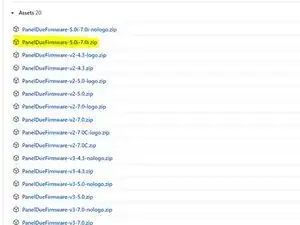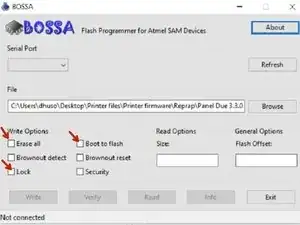Introduction
Instructions for updating the PanelDue firmware can also be found here
-
-
Download the latest stable firmware from the Duet Github and extract the zip file
-
Make sure you download the correct version. The PanelDue 5i and 7i both use the same firmware binary. The file you want is named "PanelDue-5.0i-7.0i.bin"
-
You need to install "PanelDueFirmware-v3-7.0.zip" or "PanelDueFirmware-v3-5.0.zip"
-
Download and install Bossa
-
-
-
Hold the erase button on the back of the PanelDue
-
Connect a USB Micro cable from your PC to your PanelDue. Release the erase button and press the reset button.
-
Identify the COM port the PanelDue is using.
-
Click Start->Control Panel->System->Device Manager. Expand Ports (COM and LPT)
-
-
-
Once connected open Bossa.
-
Select the port in the dropdown. Click Browse and select the PanelDue firmware
-
Select the checkboxes for Erase all, Lock, and Boot from flash
-
Click Write. Bossa will load the firmware to the PanelDue. Once upload is complete, click Verify.
-