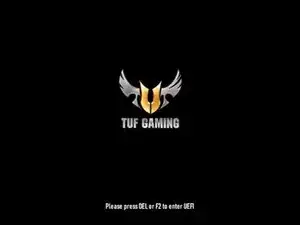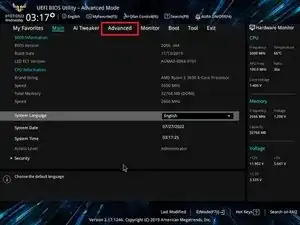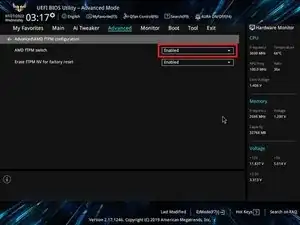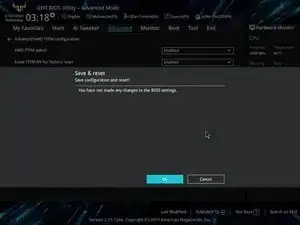Introduction
Steps on how to enable TPM 2.0 (Trusted Platform Module) in the Motherboard BIOS Tuf_B450M_PLUS_GAMING.
By default, motherboards with AMD or Intel chipsets released before the arrival of Windows 11 have TPM 2.0 disabled, regardless of model and manufacturer, requiring you to enter the BIOS and activate the option to follow the normal system installation process. .
-
-
Click on the "Advanced Mode(F7)" option or press the shortcut key "F7" to access the "Advanced Mode".
-
-
-
In "AMD fTPM switch", change the option from "Disabled" to "Enabled", thus enabling the board's TPM.
-
-
-
After enabling TPM, press "F10" key to save all changes, then click "OK". Okay, now the machine will be restarted with the TPM enabled.
-
2 comments
It would seem that the Sabertooth 990 FX with 8 core 220 Watt CPU and 32 Gb of memory and TPM card onboard, isn’t good enough for the TPM Switch to be accepted by the Bios or Win 10 or be aloud to pass to the upgrade stage.. What a rip Asus, this nearly new (a couple of generations (which is a lifetime in computing) won’t accept TPM even though it’s right there??!! WTF? There must be a workaround I’m missing.
For your machine (Windows 10 and 11) to recognize the TPM, the "security device support" must be activated in the bios.
Manuel -