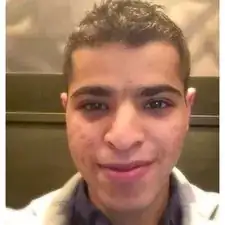Introduction
If your battery is no longer charging or holding a charge you may need to replace it, in this guide you will learn exactly how to replace the battery in your tablet.
Tools
-
-
There are two screws on the side with the micro USB power port. Remove the two 2mm x 0.5mm screws with a Phillips #0 Screwdriver head.
-
-
-
Pry off the plastic backing with the spudger and the plastic opening tools. Anything that can provide enough leverage and not conduct electricity will also work for this purpose.
-
-
-
4. Remove the tape holding the battery to the plastic frame. The battery is glued to the back of the LED. Pry the battery off the LED using a plastic card.
-
-
-
If replacing the battery, unplug the black and red wires gently from the hardware and take off the battery .
-
If not replacing it, do not disconnect the red and black wires.
-
To reassemble your device, follow these instructions in reverse order. Note, you need to solder the battery wires onto the motherboard.