Introduction
This guide will show you how to replace the speakers inside the tablet. Its is important to do these steps carefully, as they the electrical components inside the device are more fragile than the case.
Tools
Parts
-
-
Power down your device.
-
Place the small suction cup on a corner of the screen and lightly pull up to expose a seam between the screen and case.
-
-
-
Insert the plastic opening tool into the seam near the corner of the device.
-
Slowly slide the tool around the perimeter of the device, gradually prying up the screen.
-
-
-
When the screen is free of all spring clips and adhesive, slowly open the device like a clam shell with the hinge being the left hand side of the device.
-
Safely place the device back on the table by laying the screen face down.
-
-
-
Disconnect the ribbon cable by placing a plastic opening tool under the black plastic tab that is on the opposite side of the port as the ribbon cable.
-
Pry upward until the black tab moves 90 degrees, and gently pull the ribbon cable out of the port.
-
-
-
Place a plastic opening tool under the white plastic tab on one of the ribbon cable ports.
-
Pry upward until the black tab moves 90 degrees, and gently pull the ribbon cable out of the port.
-
Repeat the previous process to remove the other ribbon cable.
-
-
-
Remove the battery (secured by six screws and a white wire connector) by following the removal portion of this battery replacement guide.
-
-
-
Remove the wires connecting the speakers to the motherboard by pushing the small tab until the connection is broken.
-
To reassemble your device, follow these instructions in reverse order.
One comment
useful information thank you.


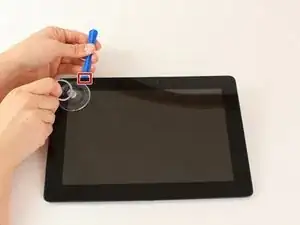









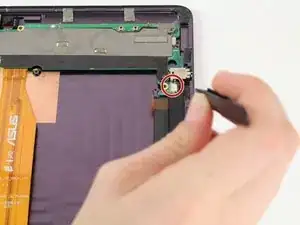




At the bottom of the pad, it is not spring clip. You can activate the release of the clip at the two hole at the bottom of the pad by sliding a small level inside the rectangular hole - one on each side. There is some tape used to hold the screen as well.
Joe Cheung -