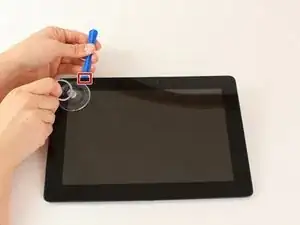Introduction
This guide will show you how to replace a broken or cracked screen on your tablet.
Tools
Parts
-
-
Power down your device.
-
Place the small suction cup on a corner of the screen and lightly pull up to expose a seam between the screen and case.
-
-
-
Insert the plastic opening tool into the seam near the corner of the device.
-
Slowly slide the tool around the perimeter of the device, gradually prying up the screen.
-
-
-
When the screen is free of all spring clips and adhesive, slowly open the device like a clam shell with the hinge being the left hand side of the device.
-
Safely place the device back on the table by laying the screen face down.
-
-
-
Disconnect the ribbon cable by placing a plastic opening tool under the black plastic tab that is on the opposite side of the port as the ribbon cable.
-
Pry upward until the black tab moves 90 degrees, and gently pull the ribbon cable out of the port.
-
-
-
Place a plastic opening tool under the white plastic tab on one of the ribbon cable ports.
-
Pry upward until the black tab moves 90 degrees, and gently pull the ribbon cable out of the port.
-
Repeat the previous process to remove the other ribbon cable.
-
-
-
Remove the battery (secured by six screws and a white wire connector) by following the removal portion of this battery replacement guide.
-
-
-
Place the iOpeners on the edges of the tablet and let sit for 2-5 minutes
-
Remove the iOpeners and repeat on the other side of the tablet
-
-
-
Slowly pry open the tablet using the plastic opening tool.
-
Place small suction cup on the screen and pull apart slowly to separate screen
-
To reassemble your device, apply glue to the screen and press it to the LCD, then follow these instructions in reverse order.