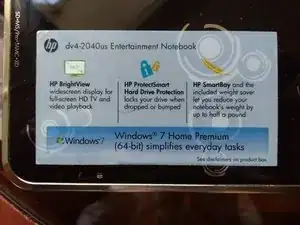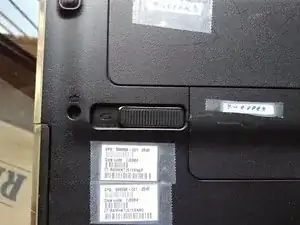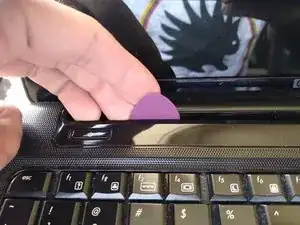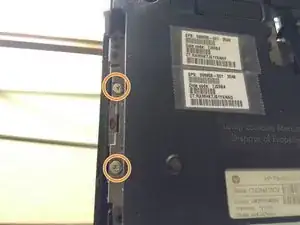Introduction
This guide is for the replacement of compontents like: the memory, hard drive, and heat sink.
I replace the thermal paste between the CPU and heat sink or "fan cooler". It includes the cleaning of the internal components of the laptop. This prevents overheating.
Tools
Parts
-
-
Place the laptop facing down with the battery upwards in your work area.
-
Remove the battery sliding the safety latch to the left.
-
-
-
Remove the 3, #00 Phillips screws located below the battery.
-
Loosen the #00 Phillips screw from the RAM compartment and remove the cover.
-
Loosen the retainers.
-
Remove the RAM modules.
-
-
-
Remove the 2, #00 Phillips screws that secure the Hard Drive and the Wi-Fi card cover.
-
Remove the cover and unplug the 2 plugs that connect the antenna to the Wi-Fi card.
-
Remove the 2 screws and take the Wi-Fi card apart.
-
-
-
Unscrew the 3, #2 Phillips screws.
-
Now, use the plastic protector to pull the hard drive to the left.
-
Tilt the hard drive raising its right side.
-
Remove the hard drive.
-
-
-
Remove the WWAN card screw.
-
Push upwards the DVD unit safety latch.
-
The DVD unit should slide out. Remove it.
-
-
-
Turn the laptop and open it.
-
Use plastic picks to partially separate the plastic surrounding the keyboard.
-
-
-
Take the keyboard partially out of its place, first from the top, then from the bottom of the keyboard.
-
Push both sides of the keyboard to free the ribbon cable retainers.
-
-
-
Remove the 2 screws under the keyboard, located in the lower left corner.
-
Remove the 2 screws that were covered by the DVD unit.
-
Remove the keyboard plastic cover completely.
-
-
-
Before tearing the plastic surrounding the keyboard, remove the ribbon cable holding it in place.
-
-
-
Push both ends of the screen cable using a tool until it's disconnected.
-
Do the same with the ribbon cable located in the far right side of the screen.
-
-
-
Unplug the speakers power cable.
-
Remove the 3 screws that secure the speakers.
-
Remove the speakers and the 2 screws that hold the right side of the screen in place.
-
-
-
Remove the screen.
-
Remove the ribbon cable that connects to the on/off button.
-
Remove the ribbon cable that connects the touchpad.
-
-
-
Remove the 3 screws under the screen bezel.
-
Remove the cable completely.
-
Use a plastic pick to remove the plastic that wraps the side of the laptop.
-
-
-
Remove the lateral card.
-
Remove the tape and the power cable from the fan cooler.
-
Put away the cable.
-
-
-
Remove the screw that holds the motherboard in place.
-
Now remove the 2 lateral screws, use a flat head screwdriver.
-
Remove the cable located in lower right corner of the laptop.
-
-
-
Put the clock battery out of the way.
-
With a flat head screwdriver, remove the power cable located at the upper left side of the motherboard.
-
Remove the motherboard from it's place and turn it over.
-
-
-
Using your hand or a pair of pliers, remove the lint.
-
Use a screwdriver to lock the fan and prevent it to move while you are cleaning it.
-
Remove the 2 screws that hold the fan to the chassis of the laptop.
-
-
-
Using a #000 Phillips screwdriver, remove the 4 screws that close the fan housing.
-
With a small brush or a toothbrush, remove the dust. BE CAREFUL: the fan blades are VERY fragile, do not apply too much force with your fingers.
-
Close and screw the cooling fan housing. You can see the fan requires 5 volts, 1.55 watts and a 2 pin cable in order to work.
-
-
-
Loosen the 4 screws that hold the heat sink in place.
-
Remove the heat sink. DO NOT remove the thermal pads.
-
-
-
Use 70% or higher isopropyl alcohol and cotton or absorbent paper to damp.
-
With the damp cotton or paper, remove the old thermal paste from the CPU and wait to completely dry for 10 minutes.
-
Remove the thermal paste from the heat sink as well.
-
-
-
Place a small amount of new thermal paste on the metallic part of the CPU.
-
Use your finger to evenly spread the exposed metal on the processor.
-
To reassemble your device, follow the instructions from the last to first step.