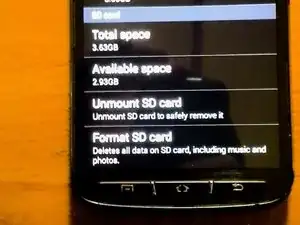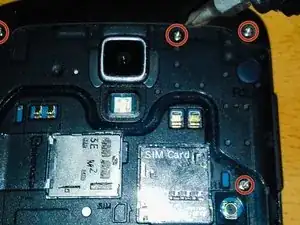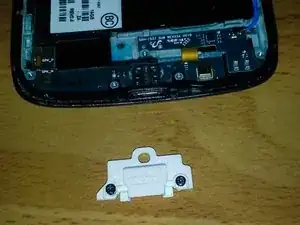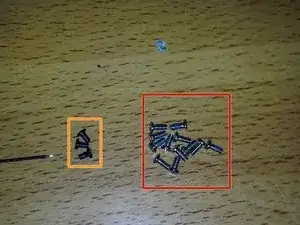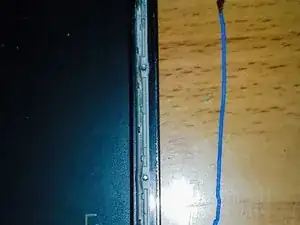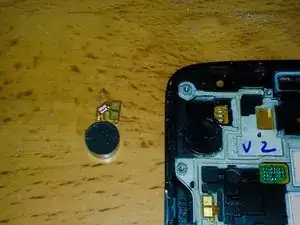Introduction
While disassembling my S4 Active to replace my rear camera, I accidentally broke my mid-frame. ( broken mid-frame = no longer water resistant ) This is due to the fact that I couldn't find a complete disassembly guide for the Samsung Galaxy S4 Active to show me the proper way to remove it. I've got new parts coming in the mail. So while I wait, I figured I would make this guide so that no one else has to damage their phone!
Tools
-
-
First of all if you have a micro SD card you need to unmount it.
-
Now you need to power off your device and then remove the back casing.
-
Your next step is to remove the battery, SIM card, and your microSD.
-
-
-
Now you have to remove 12 screws from the mid frame. But first you must remove the 4 metal circles from the corners of your device.
-
I found that a sewing needle is the easiest way to remove just about everything but the screws in your phone.
-
I like to stick the 4 metal circles to my battery once removed so I don't lose them.
-
-
-
Now take out the 12 midframe screws.
-
Be sure to put them in some sort of container because they are impossible to find when they hit the floor!
-
-
-
One of the clips is between your volume button and the midframe. Gently push a flathead screwdriver or a thin blade in between the frame and the volume button.
-
The other clip is directly in between the SIM slot and the 4 prong battery terminal. You will see a gap at the bottom of it, lightly pry it up to disengage the clip.
-
-
-
As you pull the midframe off you will notice that your charging cover fell off the phone. No need to worry, it gets closed back in the phone during reassembly.
-
Now you can set the main frame aside because you have one more thing to do to the midframe
-
-
-
Unlike the standard Galaxy S4, the headphone jack on the S4 Active is attached to the midframe instead of the mainframe.
-
All removable flex cables will have an access slot to get a tool (I use a sewing needle) underneath the adhesive and pry it up.
-
Once this is done you can remove whatever component is attached to the flex cable. In this case it is the headphone jack.
-
-
-
There are 2 black screws anchoring down the daughterboard/USB charging dock. They are located in the white USB protector
-
The final screw in your S4 Active is at the top of the motherboard, on the left side of the earpiece and rear facing camera.
-
-
-
The antenna runs from the motherboard down to the daughterboard.
-
Disconnect both ends of the antenna and set it to the side
-
-
-
Gently pry the flex cable connector from the motherboard.
-
Find the 2 daughterboard access slots and pry the daughterboard from the phone.
-
Grab the flex cable and pull the charging port and daughterboard out of the phone. (They are one piece and should come out without any resistance)
-
-
-
These buttons come out fairly easily. Not so much going back in though.
-
Just stick a pry tool behind the button and pop it out.
-
-
-
Disconnect all cable connectors.
-
SIM/SD Reader
-
Digitizer
-
Front Facing Camera
-
Proximity Sensor
-
LED Status Light/RGB Sensor Module
-
-
-
There is a (black) metal bracket holding down the Front Facing Camera and Proximity Sensor.
-
Pry it off from the right side.
-
Remove Proximity Sensor and Front Facing Camera.
-
-
-
One side at a time, GENTLY pry the motherboard from the phone.
-
Do NOT snag/hit any remaining flex cables with the Motherboard as you remove it.
-
-
-
My SIM Reader is broke but, it is attached to the Micro-SD so I have to replace the whole Unit.
-
-
-
This component has a bracket holding it down as well, remove it the same way as the last one.
-
Remove LED Status Light/RGB Sensor
-
-
-
Proof as to why you need to be careful with flex cables.
-
I would recommend using 2 prying tools on your Earpiece flex cable. The adhesive has a really strong bond to the phone. (the orange highlights where the flex cable should be)
-
-
-
Look for the access slot under the flex cable AND the vibrator. Lot of adhesive under the vibrator.
-
Remove vibrator.
-
-
-
Daughterboard/USB Port/USB Protector/Flex Cable Connector.
-
Antenna/SIM/SD Reader/SIM card/Micro-SD card.
-
USB Water Cover/ Volume/Power Buttons/Screws and misc hardware
-
Motherboard
-
Front Facing Camera/Proximity Sensor/Bracket
-
LED Status Light/RGB Sensor Module/Bracket
-
Rear Facing Camera/Vibrator
-
Headphone Jack/Earpiece Speaker
-
4 comments
You have done a noble thing to sacrifice your phone to teach others. Unfortunately, the one I'm repairing now has already been cracked open and tampered with. Do you have any ideas on how to repair the sealing issue?
I'm sure you have figured out some solution by now (sorry I've been MIA for some time now) but if not just weld it back together. (Never use glue, adhesives, JB weld, ect.) Lots of practice first though, because you only get one shot if you're trying to fix a split midframe. I've had great success with it. This website should give you a good idea. http://info.craftechind.com/blog/put-dow...
Personally, I use a soldering iron with a wood burning tip. There are many different ways and techniques, just find the one that works for you!
Thank you, but you're right. I figured I'd just keep it away from water... I'm actually using it now!
Good to hear man!