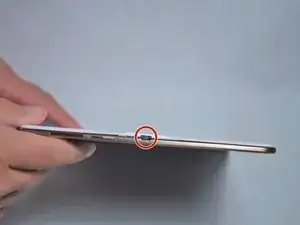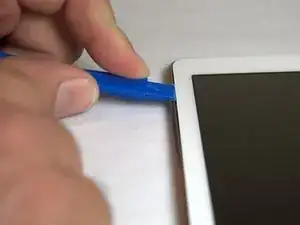Introduction
This guide will show how to remove the back rim cover.
Tools
-
-
Place the plastic opening tool into the SD card slot or charge port.
-
Try in an upward motion until you see a separation between the tablet and back cover.
-
-
-
Place the plastic opening tool in between the outer rim.
-
Move the tool in a downward motion to separate the 2 parts.
-
Run the tool along the rim to disconnect all connectors holding the outer rim to the back of the device.
-
Conclusion
To reassemble your device, follow these instructions in reverse order.