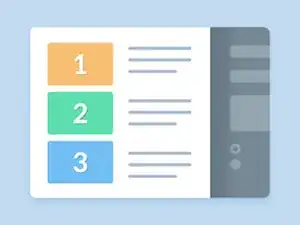Introduction
This guide describes how to replace the hard drive for the Dell XPS M1730 M1730.
Tools
-
-
Turn the computer over, loosen the two captive screws on the hard drive cover, and then remove the cover
-
-
-
Loosen the four captive screws on the hard drive cage and then lift the pull-tab to flip the cage towards the center of the computer so that the SATA cables and connectors are accessible
-
Carefully remove the SATA cables from the hard drive or drives that are installed in the cage
-
-
-
Remove two screws on each side of the hard drive cage to free the hard drive, then lift the drive out of its tray in the cage
-
-
-
Remove the new hard drive from its packaging. Save the original packaging for storing or shipping the hard drive
-
-
-
Place the new hard drive into the drive cage tray and secure it with two screws on each side.
-
Install the primary hard drive in the tray labeled 0. You can install a secondary hard drive in the tray labeled 1.
-
To reassemble your device, follow these instructions in reverse order.