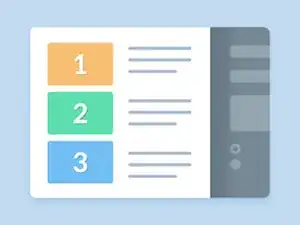Introduction
This guide will demonstrate how to replace the memory for the Dell XPS M1710.
-
-
Ground yourself by touching one of the metal connectors on the back of the computer
-
Turn the computer over, loosen the captive screws on the memory module cover, and then remove the cover.
-
-
-
Replace the memory module cover.
-
Insert the battery into the battery bay, or connect the AC adapter to your computer and an electrical outlet.
-
Turn on the computer.
-
As the computer boots, it detects the additional memory and automatically updates the system configuration information. If prompted, press <F1> to continue.
-
To confirm the amount of memory installed in the computer, click the Start button, click Help and Support, and then click Computer Information.
-
To reassemble your device, follow these instructions in reverse order.