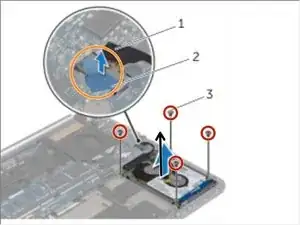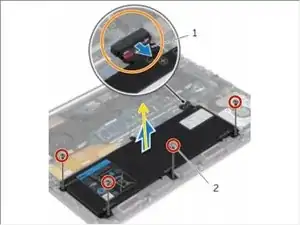Introduction
How to replace the 2.5" hard drive of a Dell XPS 15 9530.
Tools
Parts
-
-
After turning off the system, unscrew the 12 Philips screws (#1) that are on the bottom of the laptop.
-
-
-
Using a spudger or some other prying tool (#1), pry off the base-cover assembly from the rest of the system.
-
-
-
Remove the screws that secure the battery to the palm-rest assembly.
-
Disconnect the battery cable from the system board.
-
Lift the battery off the palm-rest assembly.
-
-
-
Remove the screws that secure the hard-drive assembly to the palm-rest assembly.
-
Using the pull tab, disconnect the hard-drive cable from the system board.
-
Lift the hard-drive assembly off the palm-rest assembly.
-
-
-
Disconnect the interposer from the hard-drive assembly.
-
Remove the screws that secure the hard-drive bracket to the hard drive.
-
Lift the hard drive off the hard-drive bracket.
-
To reassemble your device, follow these instructions in reverse order with the replacement hard drive.