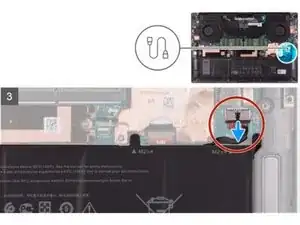Introduction
If your Dell XPS 15 9500 isn't holding a charge as long as it used to, this could be due to a failing battery. Another sign of a failing and/or dead battery is the laptop only powering on when connected to a power cord. If the laptop isn't powering on even with a power cord, trying a different power cord could potentially fix the issue.
The battery is used to power the laptop when unplugged from a power cord. Batteries have a limited charge cycle, and over time batteries will become depleted and either not last as long or completely die.
Be careful to not puncture the battery when removing it as a punctured battery is a fire hazard. If you notice any swelling in the battery, take appropriate precautions.
Tools
Parts
-
-
Save and close all open files and exit all open applications.
-
Shut down your computer. Click Start > Power > Shut down.
-
Disconnect your computer and all attached devices from their electrical outlets.
-
Disconnect all attached network devices and peripherals, such as keyboard, mouse, and monitor from your computer.
-
Remove any media card and optical disc from your computer, if applicable.
-
-
-
Use a T5 Torx screwdriver to remove the eight 3 mm screws that secure the base cover to the palm-rest and keyboard assembly.
-
-
-
Starting from the bottom-left corner, use a plastic scribe (spudger) to pry the base cover in the direction of the arrows to release the base cover from the palm-rest and keyboard assembly.
-
Grasp the left side and the right side of the base cover and remove the base cover from the palm-rest and keyboard assembly.
-
-
-
Use a Phillips #0 screwdriver to remove the four screws (M2x4) that secure the battery to the palm-rest and keyboard assembly.
-
Remove the four screws (M2x3) that secure the battery to the palm-rest and keyboard assembly.
-
Peel the tapes that secure the speaker cable to the battery.
-
Lift the battery off the palm-rest and keyboard assembly.
-
To replace the battery & reassemble your device, follow these instructions in reverse order.
5 comments
It seems there are issues with replacement Dell batteries causing the touchpad to behave erratically (https://www.dell.com/community/XPS/xps-1...), with impaired action of the left 'mouse button' on the pad, and the left button either clicking randomly or appearing to be held down. Have returned a (so-called) compatible 3rd party battery for my XPS15 9500 and now going to try an original Dell replacement. The problem seems to be battery thickness, i.e. not giving the touchpad room to correctly operate.
It should also be noted that most replacement batteries don't come with the battery connection cable, so you need to remove it from the existing battery and install it on the replacement. The cable seems to come off with a slight pull (once unstuck and the securing tape next to the connector is lifted), and inserts onto the new battery by just pushing it down onto the connector.
Actually I think this may the best way to install the battery. I could easily see damaging the motherboard trying to disconnect the cable from the motherboard.
Jeff G. -
Seconding for the missing battery connection cable; there are no instructions for moving this from the old battery to the new, and it doesn't come with one. Caveat Emptor!