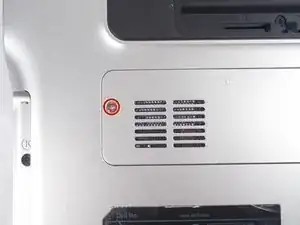Introduction
A mini card (or wifi card) is an adapter card that allows the device to connect to the internet. If you have troubleshooted your internet connectivity issues and the problem seems to be with the mini card adapter, it may need to be replaced.
Tools
-
-
Locate the spring latch on the bottom of the device that will unlatch the battery.
-
Hold the spring latch in the open position and pull the battery out of its recess.
-
-
-
Locate the mini card access panel marked with a radio tower emblem on the bottom of the laptop near the battery bay.
-
Use a JIS 1 screwdriver to loosen the captive screw securing the panel to the device.
-
Carefully remove the panel by prying it upwards, unlocking it from the tabs that are securing it in place.
-
-
-
Disconnect the two wires on the mini card by carefully plucking them upwards by the metal contact points at the terminals.
-
Remove (1) 2mm screw from the bottom left corner of the mini card with a JIS 1 screwdriver.
-
To reassemble your device, follow these instructions in reverse order.