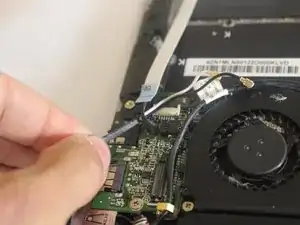Introduction
if the screen broken/scratched and needs to be replaced here is the guide. (only screwdrivers required).
Tools
-
-
Remove the black wire that connects the screen to the motherboard by pulling up with a plastic iFixit opening tool.
-
-
-
Disconnect the ribbon cable with a plastic iFixit opening tool by lifting up the black clip and pulling the white ribbon off.
-
Pull aside the ribbon cable.
-
-
-
Disconnect the wire that is connected to the wireless card with a plastic iFixit opening tool by lifting up slowly, then pulling the wires aside.
-
-
-
Use a PH00 size screwdriver to remove the 8 screws that secure the battery.
-
Six 3mm screws.
-
Two 5mm screws.
-
-
-
Insert a plastic iFixit opening tool in between the port and the wires to remove the battery cable.
-
-
-
After removing the battery, start to remove the wireless wire and making it through the other wires connected under the battery.
-
-
-
Remove the screws with a PH1 size screwdriver.
-
Each side of the brackets that are holding the screen down are going to have two 3mm screws in each side.
-
2 comments
That would be the guide to take off the upper DISPLAY ASSEMBLY, not the screen.
I was expecting you to bring iOpeners and get the actual glass LCD out …
But it’s a good guide.
Is there a way only the screen can be replaced on Dell XPS 13, not the entire display assembly. From what I have got so far, the entire panel above the keyboard is a single unit
Abhi B -