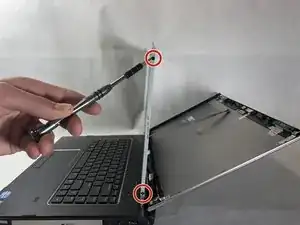Introduction
This guide will demonstrate how to replace the display assembly on the Dell Vostro 3550. This replacement may be needed if the screen is cracked or damaged. When performing the steps in this guide, be sure to exercise caution with all steps involving wires or cables.
Tools
-
-
Slide the plastic opening tool around the perimeter of the display bezel.
-
Carefully remove the bezel from the display.
-
-
-
Remove the six 7 mm Phillips #0 screws attaching the display to the upper casing of the laptop.
-
When all six screws are removed, gently lower the display to reveal the camera cable.
-
-
-
Remove the four 5 mm Phillips #0 screws (two on either side) securing the display to the metal frame.
-
-
-
Loosen the clear tape fastening the ribbon cable to the display.
-
Carefully pull the ribbon cable away from the connector.
-
To reassemble your device, follow these instructions in reverse order.