Introduction
This guide will explain in detail how to replace the CMOS battery in the Dell Vostro 3550. An easy way to tell whether the CMOS battery on your device needs to be changed is if your computer suddenly forgets the current day and time.
Tools
-
-
Turn the laptop right side up. Open the display to reveal the keyboard.
-
Use the metal spudger to pry the keyboard upward from the base. Make sure to pop each of the three clips keeping the keyboard in place.
-
-
-
Remove the small cable connected to the left side of the casing.
-
Repeat this step for the three remaining cables on the casing.
-
-
-
Remove the two 5mm Phillips #0 screws to the far right and far left of the motherboard casing.
-
-
-
Using the metal spudger, pry the palmrest assembly from the lower case.
-
Lift off the palmrest assembly to reveal the motherboard.
-
To reassemble your device, follow these instructions in reverse order.
3 comments
Thank you, this saved my day.
Two small things:
- In step 7 I needed to remove four screws (visible in the picture).
- In order to perform step 9, I needed to remove seven screws from the bottom case.
Glad you found it helpful!
Note: before step 9, we need to remove all the screws from bottom before open the cover!
Thanks for all, it´s helped me A LOT!!!!!





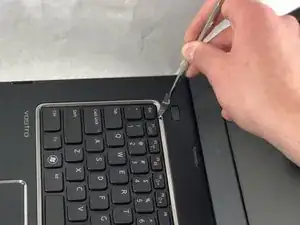










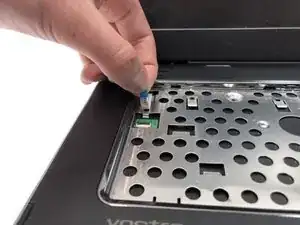








What size is the battery? Does it have a pigtail?
R. Castano -