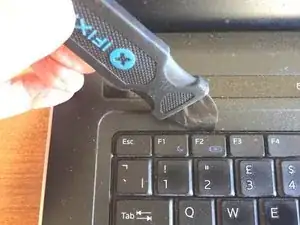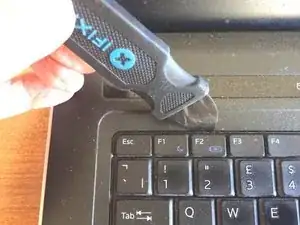Introduction
Broken or non-functioning keys on an older laptop is an annoyance that you needn’t put up with. A replacement keyboard is usually availble at a reasonable cost and is easily fitted.
When ordering a replaement it’s important to check that it’s for the correct model of laptop, but also that it’s the right nationality, otherwise you may find yourself with one with an unfamiliar key layout.
Tools
-
-
There are 4 tabs along the top of the keyboard and two along each side which need to be released. The iFixit Jimmy is ideal for this, but you can use a thin spatula.
-
Feel along the gap with the jimmy until you come to a tab. Angle the jimmy away from the keyboard in order to release the tab. As you release each tab, gently lift that part of the keyboard in order to encourage the next tab to disengage, but take care not to bend it.
-
-
-
Lift the top edge of the keyboard and turn it over, laying it flat.
-
Very gently lift the black retaining tab on the keyboard ribbon and withdraw the ribbon.
-
To reassemble your device, follow these instructions in reverse order.