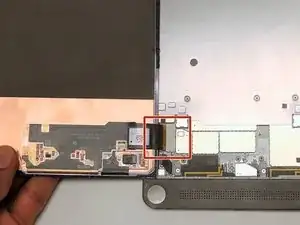Introduction
Use this guide if the power and volume buttons on your Dell Venue 8 7840 aren't working.
Tools
-
-
Once you have pried open all the corners of the tablet, carefully open the screen from the right side of the tablet.
-
-
-
Using a plastic opening tool, pry open the left side of the tablet.
-
Locate the power and volume buttons.
-
Conclusion
To reassemble your device, follow these instructions in reverse order.