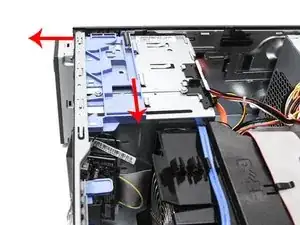Introduction
This guide will help you replace or upgrade your optical drive in the Dell Precision T3400.
An optical drive is a disc drive that uses laser light to read or write data to or from an optical disc.
To know if your optical disc drive is in need of repair it can have problems such as errors while reading a disc, degraded sound or video quality or problems with disc ejection.
You do not need any tools or special skills to replace the optical drive in the Dell Precision T3400
-
-
If your PC is on, shut it down by navigating to the window tab in the bottom left corner, selecting the power icon, and then selecting shut down.
-
Unplug the PC from the wall.
-
Disconnect the power cable from the tower, unplug keyboards, monitors, or any other devices, and remove any USB devices.
-
-
-
Lay the computer on its side so the panel faces up.
-
Push the cover release latch at the back of the computer's case. The cover should pop off and away from the computer.
-
-
-
Lift the front plate release lever, located toward the front of the PC.
-
While holding the front plate release lever up, slide the front plate towards the top of the case and remove it.
-
-
-
Remove the drive faceplate by pulling down on the blue plate latch. The faceplate will pop off.
-
-
-
Slide the plate latch down again to release the screw
-
While holding the plate latch down, push the drive out from behind, then pull it out of the bay
-
-
-
Connect both the power and the system board cables to the optical drive.
-
Don't forget to plug the system board cable into the system board!
-
To reassemble your device, follow these instructions in reverse order.
6 comments
That's a great help.
I didn't realize I need to remove the front panel first. I spent 15 minutes still could not remove the drive. After I read this guide, I got it done in less than a minute!
sfacp2 -
Thanks for the help !!!
Alig0r
alig0r -
I have a dell optiplex gx 270 and parts from a demension 2400 ..... Change component or drive