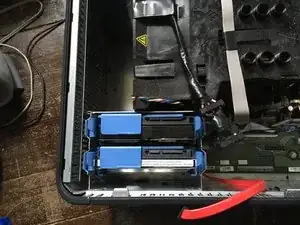Introduction
Parts
-
-
With the computer standing upright, firmly pull on the tab at the back of the computer.
-
When the side panel pops free, gently pull the panel away from the computer.
-
Conclusion
To reassemble your device, follow these instructions in reverse order.