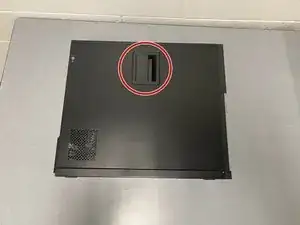Introduction
Are you experiencing issues with your computer overheating, generating loud noises, or crashing frequently? If yes, you may have a problem with your CPU fan.
The CPU cooling fan plays a crucial role in cooling down your computer, preventing it from overheating and slowing down. Replacing your PC's old fan will not only help prolong your CPU's lifespan but also the life of your Dell OptiPlex 9010.
Follow this guide if you need to replace the CPU fan of your Dell OptiPlex 9010.
Before you begin, turn off your computer and unplug from the outlet.
Tools
-
-
Unscrew the 1.2 mm screw using a Phillips #1 screwdriver by turning it counterclockwise (left)
-
-
-
Take the fan you intend to insert into the computer.
-
Align the new fan over the four screws you previously removed.
-
Insert the new fan header into its socket.
-
-
-
Place screws back in the holes
-
Tighten screws using the Phillips #1 screwdriver by turning it clockwise (right).
-
You have successfully replaced the CPU Fan of your Dell Optiplex 9010!