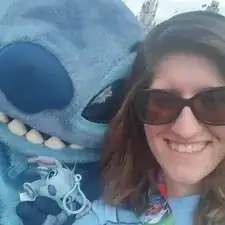Introduction
If your device is still not working you may need to replace the motherboard. This replacement guide walks you through each step of how to safely remove and replace your Dell Latitude ST motherboard.
Tools
-
-
Using a Phillips #0 screwdriver, remove the four 6mm screws attaching the inside panel to the device.
-
-
-
Use the blue plastic opening tool to push in the tab located on the backside of the device.
-
Slide the tool around the edges of the device to unsnap the tabs and pry the frame off.
-
-
-
Pull up on the black tab located at the top of the battery to remove the battery from the device.
-
-
-
Remove the 3mm Phillips #0 screw from the SSD drive which is located above the speaker and to the left of the motherboard.
-
-
-
Pull up on the white and black cables attached to the WLAN to unplug them.
-
Remove the one 3mm the Phillips #0 screw attached to the WLAN card.
-
Remove the WLAN card.
-
-
-
Pull up on the copper tape to loosen it from the screen.
-
Unscrew the seven 6mm the Phillips #0 screws from the base.
-
-
-
Using your hands or the blue plastic opening tool, go along the edges of the frame and unsnap the screen from the middle frame.
-
-
-
Unplug the last motherboard cable attached to the bottom of the frame and the motherboard.
-
With the blue plastic opening tool, flip up the white latch on the top part of the cable.
-
-
-
Remove the single 6mm screw attaching the motherboard.
-
Remove the Motherboard from the middle frame of the device.
-
To reassemble your device, follow these instructions in reverse order.