Introduction
Use this guide to replace a faulty or broken ethernet/network card in your Dell Latitude E7470.
The network card might not be vital to the function of a laptop, but it is vital part for you to be connection to basically anything you need to do in your life on the computer.
Unfortunately at this time iFixit doesn't have a troubleshooting guide for the Dell LatitudeE7470. I would recommend before completely replacing you look up a troubleshooting guide to make sure that's what's wrong with it.
Be sure to back up your hard drive before replacing it so you don’t lose any data while you’re doing the replacement. Make sure to power off your laptop completely and disconnect from any external power source prior to beginning the process.
Tools
-
-
Use the pull tab on the battery connector to lift the connector straight up off its socket on the motherboard, disconnecting it.
-
-
-
Remove the single 4 mm Phillips screw securing the bottom left corner of the battery.
-
If you are removing an extended capacity battery, remove the Phillips screw securing the bottom right corner of the battery.
-
To reassemble your device, follow these instructions in reverse order.









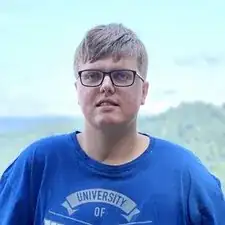
After unscrewing the 8 screws, they stay on the back cover.
Victor Ashiedu -