Introduction
If your laptop cannot connect to the cellular network it may be due to the WWAN card. Follow this guide to help properly replace the WWAN card.
Tools
-
-
Remove the 8mm screw in the middle from the laptop with the J1 screwdriver.
-
Then slide the back plate off.
-
-
-
Remove the antenna wires from the WWAN card using a plastic opening tool.
-
Use the same Phillips screwdriver to remove the screw holding the WWAN card in place.
-
To reassemble your device, follow these instructions in reverse order.
2 comments
This article is incorrect. The slot being showed in the diagram is for a WWAN, which is used for connecting to a a cellular network (3G, 4G, LTE, etc). The actual wifi card is tucked under the gray plastic cover at the top right (looking at the first photo) above the CPU fan.
Jason -
Holy !&&* this is misleading. All of this “Kolin Doyle” person’s guides are idiotic and basic, everybody knows how to take a %#*@ battery out of a laptop! And as Jason said, the guide is totally incorrect, that’s the wrong %#*@ slot for gosh sake; that slot is for a WWAN card that allows connecting to a cellular network, the WiFi card is under the plastic cover on the right, above the heatpipes, and you can even see an antenna cable! Please, mods, delete this incorrect guide and the rest of the guides this person has published; the Latitude e6510 is the easiest laptop to service that I personally own and this guy is making it look hard.


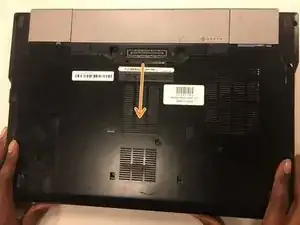

Totally wrong!! The wifi card installs under the similar cover on the, *other side* of the machine! What you're showing there is the location for the WWAN card. Those cards are for cellular tyoe communications, which are rarely used by in day-to-day laptop owners.
John -