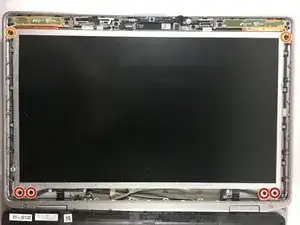Introduction
Laptop screens can crack or stop displaying picture. This guide will show users how to replace the screen.
Tools
-
-
While still pushing in the tabs, using your pinky finger, lift the battery out of the laptop.
-
-
-
Open the laptop and lay it flat on your work surface.
-
Using the spudger, lift the bezel up from around the laptop screen.
-
-
-
Using the screwdriver, remove four 5mm Phillips #0 screws from the bottom of the laptop screen.
-
Using the screwdriver, remove two 3mm Phillips #0 screws from the top of the laptop screen.
-
Lift the screen.
-
-
-
Lift the piece of tape attached to the LCD cable.
-
Once the tape has lifted, gently pull back to unplug the LCD cable.
-
To reassemble your device, follow these instructions in reverse order.
One comment
Bonjour, Merci
endibos -