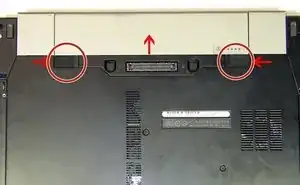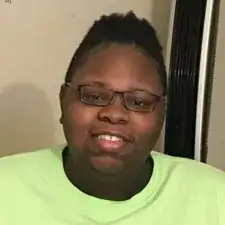Introduction
Tools
Parts
-
-
After removing the battery, locate and remove the two M3 x 3-mm screws securing the hard drive to the base assembly. Then, slide the hard drive from the base assembly.
-
-
-
Next, remove the M3 x 3-mm screw on the hard drive bezel and remove the hard drive bezel. NOTE: Be mindful not to touch the components of the drive. Doing so could damage the drive.
-
Conclusion
With your replacement hard drive, reassemble your device by performing the instructions above in reverse order.
One comment
Easy hard drive replacement!