Introduction
Over time, the battery in your Dell Latitude 9510 may lose its ability to hold it's charge effectively, leading to decreased battery life and reduced portability. Thankfully , replacing the battery is a relatively straightforward process that you can do yourself with the right tools and a little bit guidance.
In this step-by-step tutorial, we will walk you through the process of safely replacing the battery in your Dell Latitude 9510 laptop. To successfully complete this task, you will need a few essential tools, including a Phillips #0 Screwdriver, a Metal Spudger, and, of course, the replacement Dell Latitude 9510 battery.
Before you begin, make sure to power off your laptop, unplug it from any power sources, and remove any external devices or accessories. Safety and careful handling are key throughout this process to ensure a successful battery replacement without damaging your laptop.
So, let's get started with the battery replacement process for your Dell Latitude 9510, and soon you'll have your laptop running like new with improved battery life.
Tools
Parts
-
-
Flip the device so that the base plate is facing you.
-
Use a Phillips #0 screwdriver to remove the nine 5.5 mm screws securing the base plate.
-
-
-
Wedge a spudger between the base plate and the chassis, then gently pry around the entire perimeter to release the base plate.
-
Remove the base plate.
-
-
-
Place a spudger behind a plastic tab on either side of the plug, then "walk" the connector out of its socket by gently pushing the plug toward the cables, alternating sides, until the connector releases.
-
Lift the battery up and out.
-
To reassemble your device, follow these instructions in reverse order.


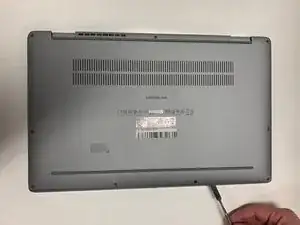


Hey, great explanation. I have installed a 11v 88Wh battery and the right hand side (as per your pictures) does not fit properly into the laptop chassis. Any suggestions?
Christian Oddono -