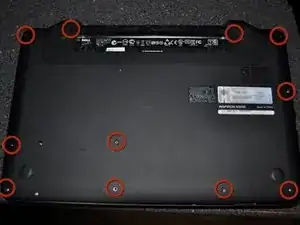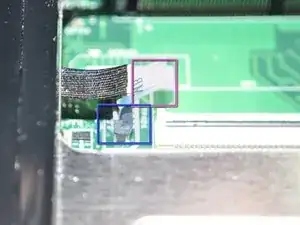Introduction
Tools
Parts
-
-
Flip the laptop right side up. Open the laptop.
-
Gently press in the four retaining tabs along the top of the keyboard with a spudger, one at a time.
-
-
-
Gently flip the data cable latch away from the data cable with flat side of spudger.
-
Lift the cable up and out.
-
When reinstalling cable, there are two retainer wings on the sides of the cable that the cable that lock onto the bottom of the cable latch area. When these are in place the cable is properly inserted.
-
-
-
Close the lid, flip the laptop bottom side up with the battery at the top.
-
Remove the 11 screws holding the upper case to the lower case.
-
-
-
Gently unplug the power cable.
-
You lift up on the dark gray latch.
-
Pull the blue ribbon up.
-
Gently unplug the touchpad cable.
-
Lift up on the dark gray latch.
-
Pull the blue ribbon up
-
-
-
Grab the metal frame of the upper case and gently pull it away from the lower case. Disconnect the cable that says MB before removing the palmrest.
-
Work your way around the perimeter of the upper case.
-
To reassemble your device, follow these instructions in reverse order.