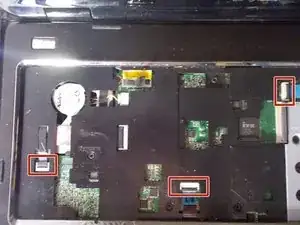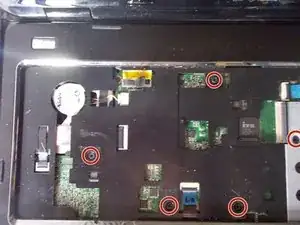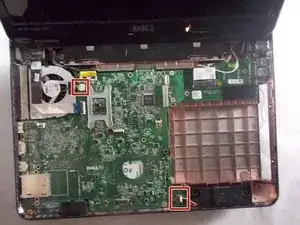Introduction
Is your motherboard damaged or are you looking for an upgrade? if so, this guide will show you how to locate and replace a motherboard.
Tools
-
-
Locate the battery on the underside of the laptop.
-
Push the two battery clips following the direction of the arrows.
-
-
-
Flip the computer over, and open the laptop.
-
Use a plastic opening tool to begin to remove the keyboard.
-
Use your hands to finish separating the keyboard from the laptop.
-
-
-
Lift the black clip from the tan connection for the keyboard.
-
Pull the the connection away from the clip.
-
Move the keyboard away from the laptop.
-
-
-
Lift the black clips from the tan connections for all 3 locations marked.
-
Remove the connections from the clips.
-
-
-
Use plastic opening tools to remove base cover.
-
Use your hands to fully remove cover from the base.
-
-
-
Disconnect the ribbon cable over the screw to reveal it. Flip up the latch and pull gently on the ribbon to remove it from the connector.
-
Unscrew the 2.5x5 mm screw from the fan.
-
-
-
Unscrew the six 2.5x5mm screws from the motherboard.
-
Note that this screw may be "retained" by the loop at the end of the grounding wire.
-
To reassemble your device, follow these instructions in reverse order.
2 comments
After pulling off the battery, the step to remove the four M2x3 mm screws was forgotten. Please update the guide.
Hi my Friend, can you send me a picture in this zone, i need change a transistor smd to controller the battery charged.
The transistor is near to connector display
Sorry for my English, I'm a uruguayan thanks
Agustin -