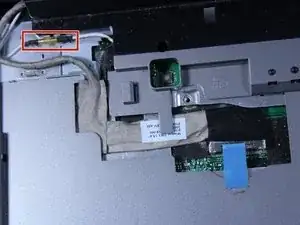Introduction
This guide will tell you how to replace the screen. The screen has issues very seldom as the only real way it ends up not displaying correctly is if the screen itself gets damaged or there is a connection issue within the laptop.
Tools
-
-
Push the tab from the battery, downwards to unlock the battery.
-
The tab should be in the position next to the unlocked indicator.
-
-
-
Now, push the other tab (the one right under the battery) from right to left.
-
Now the battery will be loose; lift the battery up and out of the computer.
-
-
-
Put down the computer and open up the screen.
-
There is a long piece of plastic underneath the screen that you will have to remove.
-
-
-
Insert the plastic opening tool into the little slot.
-
Lift up gently and remove the plastic cover.
-
-
-
Lift keyboard up slightly and you will see the keyboard connection.
-
This black tab has to be lifted up to remove the keyboard.
-
Put your finger underneath the tab and pull back gently as indicated.
-
You can now remove the keyboard.
-
-
-
This reveals two connections that must be removed.
-
Remove the one with the blue tape by lifting up on the tape gently.
-
-
-
Close the computer and flip it over so that the back is facing up.
-
Remove the two 6mm screws that are behind each of the screens pivot points.
-
Open up the screen and now it can be lifted up and off of the computer.
-
To reassemble your device, follow these instructions in reverse order.