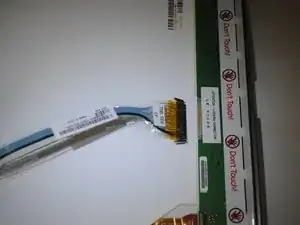Introduction
This guide will walk you through how to replace the LCD screen on your Dell Inspiron 600m. You will need a Philips #00 screwdriver, an anti-static wrist strap, and a wedge type tool such as a flat-head screwdriver or the IFixit Opening Tool to complete this guide.
Tools
-
-
Flip laptop upside down and locate the battery as shown in the images.
-
Push in the tab on the battery and lift up. The battery should detach very easily.
-
-
-
Using fingernails or a spudger, push any direction on the rubber dots to remove them from the plastic cover.
-
Underneath each rubber dot will be a screw. Remove these screws with the Phillips #00 screwdriver.
-
-
-
Use the IFixit Opening Tool to un-clip the plastic cover, detaching it from the rest of the screen.
-
-
-
Flip the LCD panel over.
-
Remove the cable by squeezing each side of the connector and gently pulling straight out.
-
-
-
Remove the cable at the base of the laptop by pulling up on the yellow tab attached to the cable.
-
To reassemble your device, follow these instructions in reverse order.