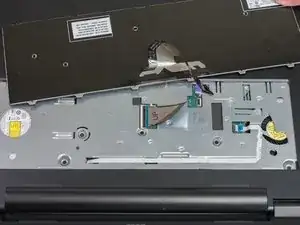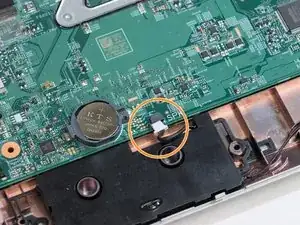Introduction
This guide will show how to access and replace the speakers in this laptop. Simple tools are required. Be gentle when removing parts with ribbon cables.
Tools
-
-
Remove the 4.5 mm Phillips #0 screw holding the Optical Drive in place.
-
Slide the Optical Drive out of the device.
-
-
-
Using a plastic opening tool, pry open the access panel, exposing the disk drive, RAM, and wireless module.
-
-
-
Remove the 2.5 mm Phillips #0 screw securing the hard drive.
-
Slide the hard drive out using the pull tab.
-
Remove the hard drive from the device.
-
-
-
Locate the 5 keyboard tabs at the side of the keyboard closest to the screen.
-
Using a metal spudger, gently pry the keyboard tabs inwards until they loosened. You should hear a click.
-
-
-
Detach the ribbon cable from the motherboard by tilting up the black clip, releasing the cable.
-
Gently detach the cable and the keyboard from the laptop.
-
-
-
Using a plastic opening tool, separate the plastic palm rest and partially lift the palm rest from the device.
-
Remove both ends of the ribbon cable. This can be done by flipping up the black tabs securing both ends.
-
Remove the palm rest from the device.
-
To reassemble your device, follow these instructions in reverse order.