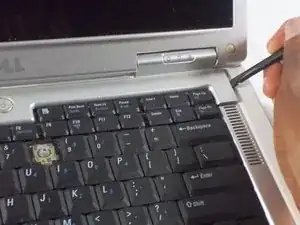Introduction
This guide will teach you how to replace the wireless mini-card in your laptop.
Tools
-
-
Place the laptop facedown with the battery facing you.
-
Push the switch above the battery to the right and hold it in that position.
-
Lift the battery using the grip on the top and remove it from its socket.
-
-
-
Open the laptop all the way, rotating the display so that it is level with the surface that you are working on.
-
Insert the spudger underneath the groove on the right side of the hinge cover.
-
Push up to pry the edge of the hinge cover out.
-
Lift up to release the hinge cover from the laptop, working from right to left.
-
-
-
Remove the two 5mm JIS #1 screws from the top of the keyboard.
-
Lift the top of the keyboard up and pull the keyboard away from the laptop.
-
-
-
Remove the two wires from their connections.
-
Pull the metal tabs securing the wireless mini-card to the back of the laptop until the card pops up.
-
Remove the wireless mini-card from the laptop.
-
To reassemble your device, follow these instructions in reverse order.
One comment
I have a computer like this. I have a problem that I have not been able to find a solution too. A few parts that support the screen are broken, and I need to know if I will not be able to replace the CPU in the future should I ever decide to cement these specific parts together.
Let me know if you need any more information!
Peter C.