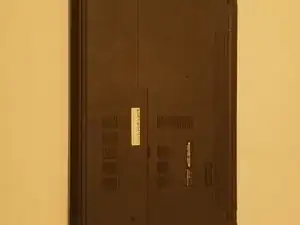Introduction
The following guide will give instructions on how to properly replace the hard drive on your Dell Inspiron 15-5552.
Tools
-
-
Rotate the battery outward by lifting the bottom lip that pops out.
-
Continue rotating the battery towards the top of the laptop until the battery is completely removed.
-
Conclusion
To reassemble your device, follow these instructions in reverse order.