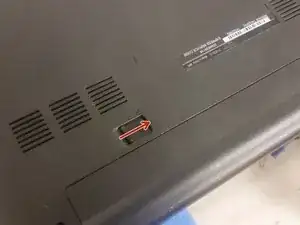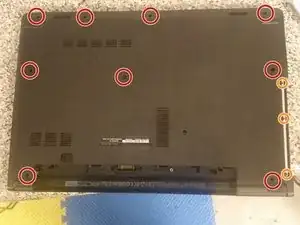Introduction
Tools
Parts
-
-
Flip the laptop over. With the battery side facing you, push the latch to the right.
-
Lift the battery. You're done!
-
-
-
Remove the nine long Philips screws securing the bottom cover.
-
Remove the three small Philips screws securing the bottom cover.
-
-
-
Flip the laptop right-side-up and open it.
-
Use a spudger on each of the five keyboard clips.
-
Lift the keyboard slowly, and then remove the cable from the connector.
-
Remove the five medium-length Philips screws.
-
-
-
Remove the two screws securing the HDD caddy to the palmrest.
-
Remove the ZIF cable from the connector.
-
Lift the caddy.
-
-
-
Remove the four screws securing the HDD to the caddy.
-
Remove the SATA-to-ZIF connector from the hard drive.
-
You're done!
-
To reassemble your device, follow these instructions in reverse order.
3 comments
Good guide except step 2 would be better if it said “remove optical drive” or “remove CD/DVD drive”.
mt_braun -
I was getting suspicious wether or not my laptop wardrobe replacement caused keyboard function loses (first F3, Caps lock, Left shift, Tab, second comes X key and now W key). Nearly all the keys other than the W key is rarely used and the method of hard drive removal shown in this web seems to support that idea too
Sirius K -
BIG omission after step 4. this guide fails to tell you how to remove the entire back of the laptop. That is doable, if you read the comments for step 4. but pictures would have been very helpful. However, there were two screws in the battery holding compartment which I had to remove, not one.
tom -