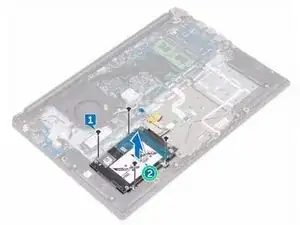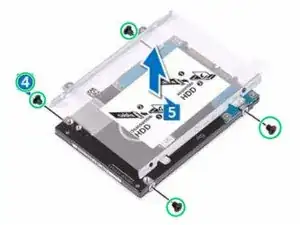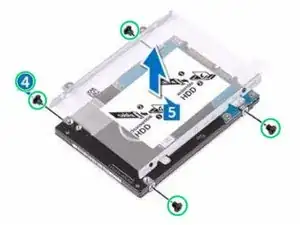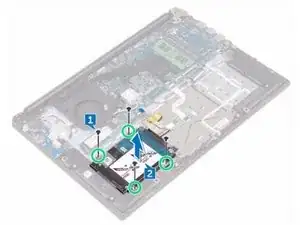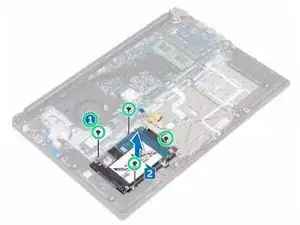Introduction
In this guide, we will be showing you how to remove and replace the Hard Drive.
Tools
-
-
Remove the four screws (M2x3) that secure the hard-drive assembly to the palm rest and keyboard assembly.
-
-
-
Align the screw holes on the hard-drive assembly with the screw holes on the palm rest and keyboard assembly.
-
-
-
Replace the four screws (M2x3) that secure the hard-drive assembly to the palm rest and keyboard assembly.
-
One comment
is the hard drive where the os is installed or in the m.2 drive and can i use a wd blue 512gb 3d nand ssd