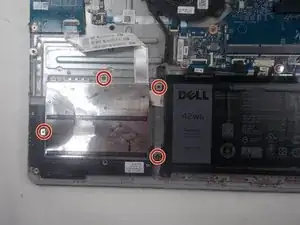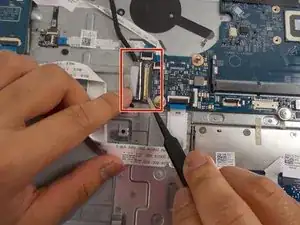Introduction
Use this guide to replace the motherboard within your Dell Inspiron 15 5584 laptop.
The motherboard is a piece of hardware that acts as a "hub" for all the other components. A motherboard is a circuit board that connects all other components to the processor, distributes electricity from the battery, and contains connectors for device storage. Furthermore, the motherboard allows for external devices such as keyboards, flash drives, mice, etc. A faulty motherboard can cause the computer to become nonfunctional or unresponsive.
Before tampering with the device, ensure the battery is drained and the device is shut off. Furthermore, exercise caution when dealing with the motherboard; it is fragile and easy to break.
Tools
-
-
Turn over the laptop so that the bottom is facing upwards, and the Inspiron logo is upside-down.
-
-
-
Remove the seven 7 mm screws from the bottom using a Phillips #0 screwdriver.
-
Loosen the two captive back corner screws using a Phillips #0 screwdriver.
-
-
-
Slide an iFixit opening tool underneath the right side USB port and the keyboard.
-
Gently trace the iFixit opening tool along the entire outer rim of the laptop, carefully applying an upwards pressure.
-
-
-
Gently pry off the bottom cover from the laptop.
-
Use the iFixit opening tool to loosen any spots you may have missed from Step 3.
-
-
-
Detach the motherboard connector tab from the top left of the battery.
-
Remove the battery from the device.
-
-
-
Lift up the motherboard ribbon latch using a pair of tweezers.
-
Gently lift the ribbon cable from the motherboard connector socket.
-
-
-
Remove the hard drive cover plate from the device.
-
Unplug the connector cable from the hard drive.
-
Remove the hard drive from the device and place it safely to the side.
-
-
-
Remove the three 6 mm screws holding down the screen hinge in the upper right corner using a JIS #0 screwdriver.
-
-
-
Lift up the sticker covering the DC jack connector using tweezers.
-
Using tweezers, detach the motherboard connector and lift the jack out of place.
-
Remove the DC jack from the laptop.
-
-
-
Loosen the four captive 3.5 mm screws securing the heat sink to the motherboard using a Phillips #0 screwdriver.
-
Remove the CPU plate cover from the motherboard and safely place it off to the side.
-
-
-
Remove the two 3.5 mm screws from the fan with a JIS #0 screwdriver.
-
Detach the fan connector from the motherboard using a pair of tweezers.
-
-
-
Gently lift the fan from the device and de-thread the LCD display cable.
-
Remove the fan from the device.
-
-
-
Remove the single 3 mm screw that holds down the Wi-Fi card using a Phillips #0 screwdriver.
-
Remove the Wi-Fi card from the motherboard.
-
-
-
Push the holding tab up on the side closest to the motherboard.
-
Lift the ribbon cable from the motherboard connector port.
-
-
-
Detach the five ribbon cables from their connectors on the motherboard using a pair of tweezers.
-
-
-
Grasp the connector latch with tweezers and lift it up.
-
Disconnect the display cable from its connector using a pair of tweezers.
-
-
-
Remove the two 2.5 mm screws with a JIS #0 screwdriver.
-
Remove the four 3 mm screws with a JIS #0 screwdriver.
-
To reassemble your device, follow these instructions in reverse order.
One comment
This guide is absolutely needed for the replacement of Dell Motherboard. Thanks for sharing.