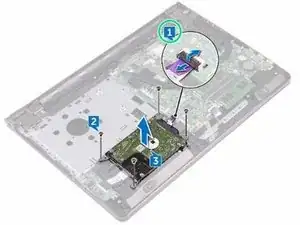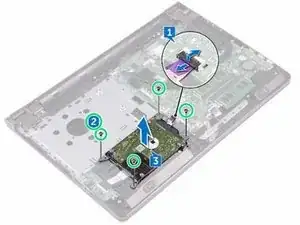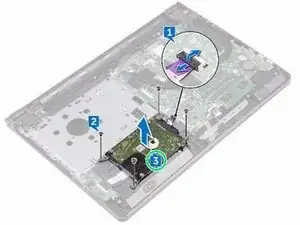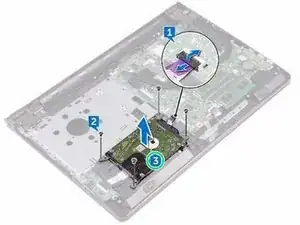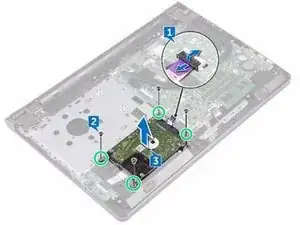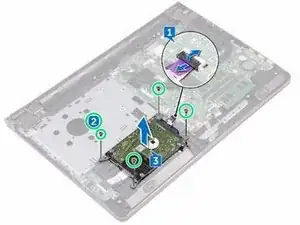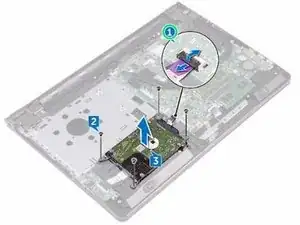Introduction
In this guide, we will be showing you how to remove and replace the Hard Drive.
Tools
-
-
Place the hard-drive assembly in the palm-rest assembly and align the screw holes on the hard-drive assembly with the screw holes on the palm-rest assembly.
-
-
-
Replace the four screws (M2x3) that secure the hard-drive assembly to the palm-rest assembly.
-
-
-
Slide the hard-drive cable into its connector on the system board and close the latch to secure the cable.
-