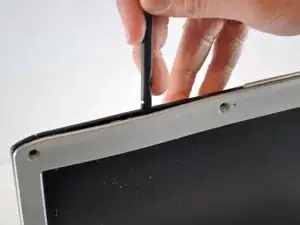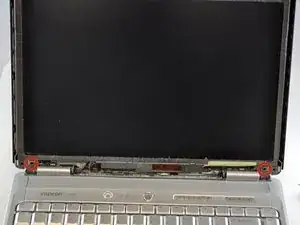Introduction
Do you find your display is cracked, internally damaged, or covered in dead pixels? One solution can simply be replacing your screen.
Tools
-
-
Use a spudger to pry the 6 rubber bumpers from the display.
-
Using a Phillips #00 screwdriver, remove the six 4mm screws that are beneath the six rubber bumpers.
-
-
-
Gently pry the frame using a spudger.
-
Using a Phillips #00 screwdriver, remove the two 5mm screws at the bottom of the screen.
-
-
-
Use a spudger to loosen the frame from the top.
-
Lift up the black connector to detach the gold ribbon.
-
-
-
Squeeze the two metal clips located on the VGA cable.
-
Pull while squeezing the clips in order to remove the cable.
-
-
-
Using a Phillips #00 screwdriver, remove the three 3mm screws located on both the left and right side of the laptop.
-
Remove the metal brackets, one on each side, by gently pulling.
-
To reassemble your device, follow these instructions in reverse order.