Introduction
How to remove or replace CD/DVD drives for the Dell Desktop XPS 420.
Tools
-
-
Stand your case upright in an area with some space.
-
Remove the side panel by pushing the release on the top of the case outwards. Once the side panel is released, remove it and set it aside.
-
-
-
This is the drive release mechanism, adjacent to the drive panel and the drive bay.
-
Release the drive panel by pulling down on the drive release mechanism.
-
-
-
There is a single screw on the right-hand side of the drive that fits into the drive release mechanism.
-
Simultaneously pull down on the drive release mechanism and pull the drive gently out of the drive bay.
-
-
-
If you wish to insert a different CD/DVD drive, make sure the screws are set in this orientation:
-
One screw on the right-hand side.
-
Two screws on the left-hand side.
-
The screws will slide into these slits in the drive bay interior.
-
To reassemble your device, follow these instructions in reverse order.






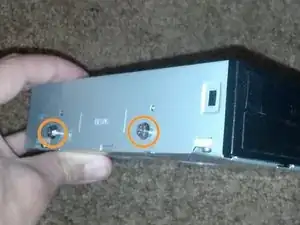

The Dell XPS 410 is the same…
Joe Hoffman -