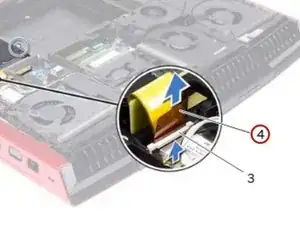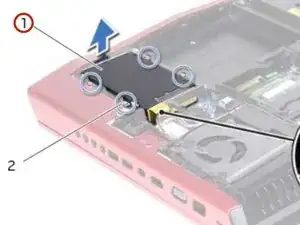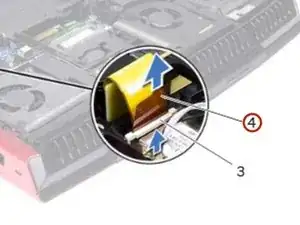Introduction
In this guide, we will show you how to remove and replace the Hard Drive.
Tools
-
-
Lift the connector latch that secures the hard-drive cable to the connector on the system board, and then disconnect the hard-drive cable from the connector on the system board.
-
-
-
Remove the screws that secure the hard drive(s) and slide the hard drive(s) out of the hard-drive bracket.
-
-
-
If applicable, replace the screws that secure the secondary hard drive (HDD 1) and tertiary hard drive (HDD 2) to the hard-drive bracket.
-
Connect the interposer to the hard drive(s).
-
-
-
Slide the hard-drive cable into the connector on the system board and press down on the connector latch to secure the cable.
-
Conclusion
To reassemble your device, follow these instructions in reverse order.