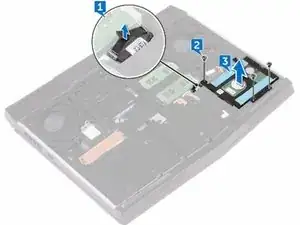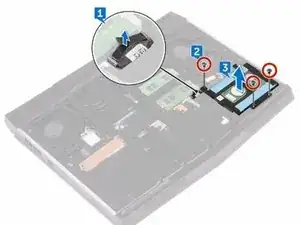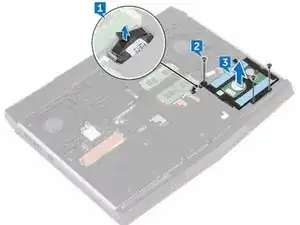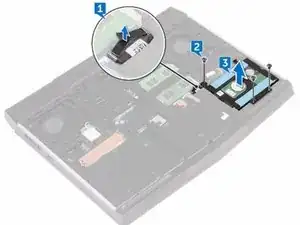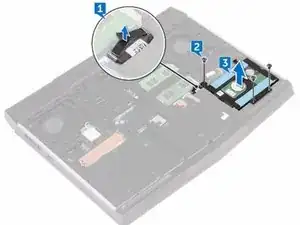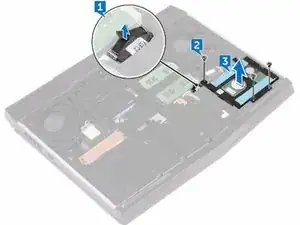Introduction
In this guide, we will show you how to remove and replace the Hard Drive.
Tools
-
-
Align the screw holes on the hard-drive bracket with the screw holes on the hard-drive assembly.
-
-
-
Replace the four screws (M3x3) that secure the hard-drive bracket to the hard-drive assembly.
-
Conclusion
To reassemble your device, follow these instructions in reverse order.