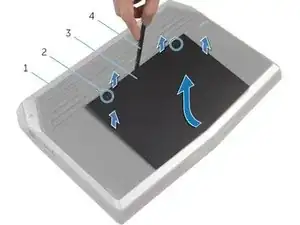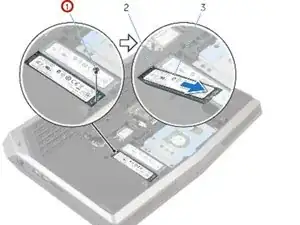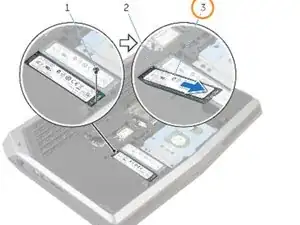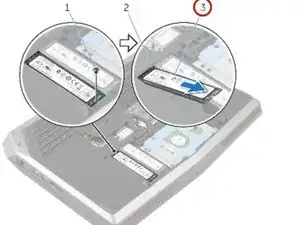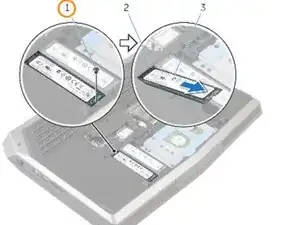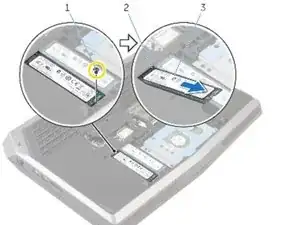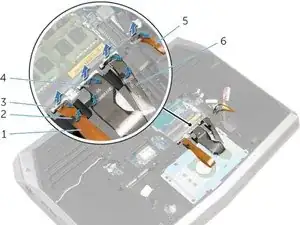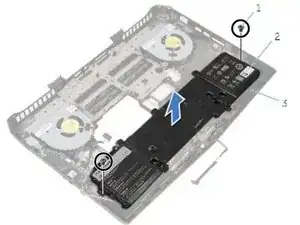Introduction
WARNING : Before working inside your computer, read the safety information that shipped with your computer and follow the steps in Before working inside your computer. After working inside your computer, follow the instructions in After working inside your computer.
Replacing the battery of an Alienware 15 involves removing the memory, solid state drives, and palm rest.
For your safety, discharge your battery below 25% before disassembling your device. This reduces the risk of a dangerous thermal event if the battery is accidentally damaged during the repair. If your battery is swollen, take appropriate precautions.
Tools
Parts
-
-
After the computer base (#1) is facing up, use a Philips screwdriver to remove the two captive screws (#2) which hold the base panel (#3) down.
-
Then, use a spudger (#4) to lift up the panel. You can also use your fingernail to lift it as well.
-
After the front has been lifted up a bit, the non-screw side of the panel will need to be slid forward a little to finish lifting out the base panel from the computer.
-
-
-
Disconnect the battery cable from the system board by pulling up on the battery connector (#1).
-
Turn the computer back over and open the display to the point where you can press the power button.
-
Press and hold the power button for 4 seconds to ground the system board so that you can safely remove components such as the RAM.
-
-
-
Using your fingertips, carefully spread apart the securing clips on each end of the memory-module slot until the memory module pops up.
-
-
-
Slide and remove the memory module from any memory-module slots that you would like to repopulate.
-
-
-
Slide the memory module firmly into the slot at an angle and press the memory module down until it clicks into place. Do this individually for each memory module that is replaced.
-
-
-
Remove the keyboard-backlight cable, keyboard cable, and macro-keys cable from the routing guides (the small plastic tabs) on the computer base.
-
-
-
Carefully lift the white latches (like #3) and remove all 4 of the keyboard and macro-key cables from their sockets.
-
Don't forget to lift the smaller black latch and remove the macro-key backlight cable (#5) to the right of the other cables!
-
-
-
Remove all 15 screws which hold down the computer base. Two screws are located near the RAM slot, while the others are situated mostly around the outside of the computer.
-
-
-
Open the computer's display and lay the computer down on the back of its open display.
-
Using your finger or a screwdriver, push inside the palm rest release hole (#3 in image 1) to release the palm rest from the tabs that hold it down.
-
Using a plastic scribe, pry up along the edges of the palm-rest assembly. After the palm rest is no longer attached to the computer via any tabs, try lifting up the palm-rest assembly.
-
To reassemble your device, follow these instructions in reverse order.
2 comments
This is the Alienware 13 not the 15
in what way does it look like 13? dumbass
Rahul S -